This is the third year I’ve participated in Cool Tools. I’ve enjoyed the Things as much this year as I have in the past.
There are some Things I plan to go back into when time permits. For instance, I would really like to create more Padlets. I really liked the organizational and visual qualities a Padlet lends to student research. To me it is similar to a bookmarking website, but has more visual appeal. I also like the ability for students to comment. Hopefully Padlet will create a school community around book discussions for students. Maybe like a virtual book club!
I also would like to create more games using Baamboozle. The students liked the Dr. Seuss game I created and would be a great wrap up activity at the end of a unit in the library. An added bonus is the games are easy to make.
The Things Search Tool Ninja and Teaching and Learning with Primary Sources I believe can go hand and hand. Through the searching Thing I got into the Way Back Machine which is a great resource for current primary source materials. When I think of primary source I’m generally thinking of materials prior to the 1970’s. However, to my students born in 2000’s the 1980’s and 1990’s are “the olden days” (gosh I feel old).
Through the Supporting ELL thing I have added a few additional titles to the library from the readings I’ve done. I’m also more conscious when teaching to be sure I monitor more closely the students reactions to the lessons to gauge there level of understanding and adjust if needed.
As for the infographics I will probably make another one, it just won’t be right away. It was a very frustrating process using visme. Perhaps, I’ll try using another site. I’m thinking I would like an infographic about books. For example, if you like this book then try these books instead.
I’ve also shared resource with my colleagues which I’ve learned about from Cool Tools. I’ve really promoted Classtools.net and specifically Tarr’s Toolbox. His use of visuals makes it realistic that you too can do activities to enhance student learning. In the library I’ve used his Open Me display idea to spark interest in infrequently borrowed books. It has worked with more with students who are willing to take a risk with what they choose to read.
I’ve also shared my bitmoji with students and staff. I was surprised to find out some of my colleagues already have them. Recently at lunch the topic came up and we all shared ours. Funny though that the youngest member of our lunch bunch in her early 20’s didn’t have one and was surprised we all did. This kind of made me feel a little more techie and hip than I really am.
I will also share the some of the apps from the App-palooza Thing. I really liked the edtechteacher website which allowed you to find apps based on the device and the learning outcome desired. This may help teachers to be more creative in using the chrome books in the classroom. I plan to revisit some of the apps I liked using a chrome book at school. I’m thinking perhaps using my laptop prohibited me from seeing some of the apps I really wanted to look into for the students.
I definitely like participating in online professional development. I’m not sure if I would embrace it if I didn’t complete my LMS master’s degree online through SU. However, since I did and I had no choice in the matter I embraced the concept of online learning and find it a wonderful opportunity. What I liked then and now is that I am able to complete activities while at home with my family and completing household tasks in the midst of thinking through what I’m learning. I will definitely participate in online learning activities in the future.
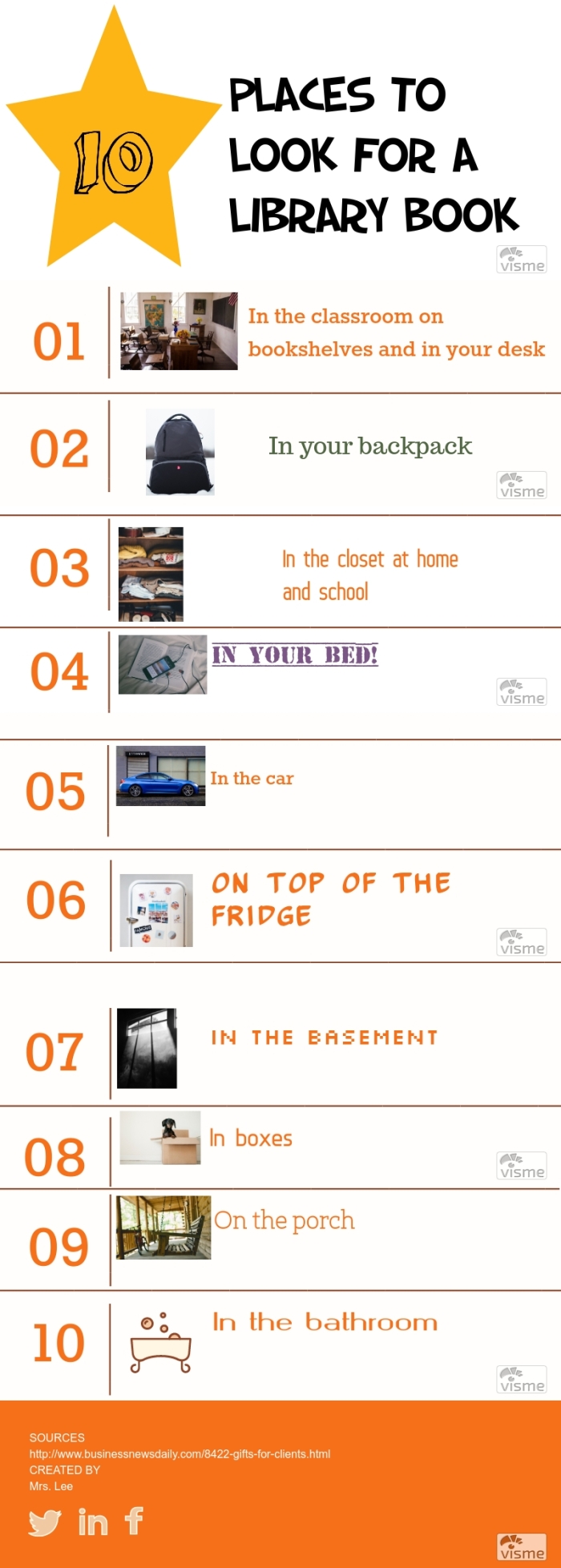
 either; I’m not sure what happened on my end! I easily downloaded the Bitmoji app in Chrome. However, I couldn’t create an account. There was no spot on the app to do so. I could only login using an email or snapchat. However, since I never created an account it wouldn’t accept an email! Yet, the icon appeared in my gmail account! I searched and searched and tried many approaches even reading through questions trying to find the answer. Finally, I searched
either; I’m not sure what happened on my end! I easily downloaded the Bitmoji app in Chrome. However, I couldn’t create an account. There was no spot on the app to do so. I could only login using an email or snapchat. However, since I never created an account it wouldn’t accept an email! Yet, the icon appeared in my gmail account! I searched and searched and tried many approaches even reading through questions trying to find the answer. Finally, I searched 